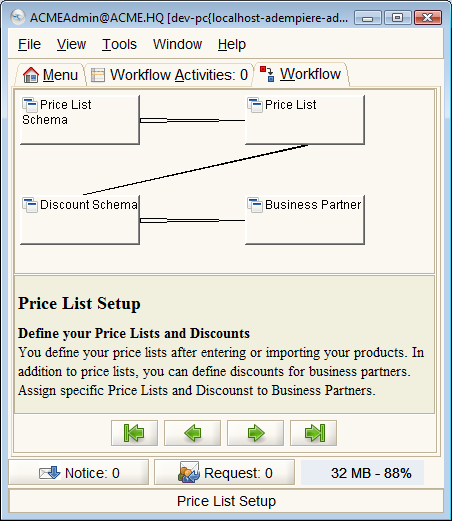Price List Setup
⇐ Table of Contents#System Administrator's Guide{{#if: Implementation| | Implementation }}{{#if: | | [[{{{3}}}]] }}{{#if: | | [[{{{4}}}]] }}{{#if: | | [[{{{5}}}]] }} | Price List Setup{{#if: Warehouse Setup| | Warehouse Setup }} ⇒
Before you can sell products and services using ADempiere, the products must be listed on a price list. For purchasing, a price list is not necessary but the job of completing the Purchase Orders much easier if a price list exists.
A price list is a list of products and services and their associated pricing and discounts. You can prepare price lists for specific business partners or business partner groups. For example:
- Cash Sale Price List - a price list for a single customer "Cash Sale", used to price items for sale at a POS where the personal identity of the customer is not recorded.
- Customer Price List - a price list for direct sales to known customers.
- Distributor Price List - a price list with deep discounts and volume breaks for use by distributors of your products.
- Supplier Price Lists - price lists of commonly purchased products listing the purchase prices offered by the suppliers and only listing those product sold by the supplier.
The price list includes three prices: a List Price, a Standard Price and a Limit Price. The list price is the documented price. The standard price is the default price used on ADempiere documents such as sales orders. The limit price can be used to set a limit for sales staff who need to make adjustments for certain customers. The limit price is enforced through the users role. For a manufacturer selling through a distribution channel, the list price could be the MSRP or Manufacturer's Suggested Retail Price and the standard price would be the price provided to the distributor. The limit price could be the lower limit for internal staff selling direct to OEM customers.
In ADempiere, it helps to setup a hierarchy of pricing where formulas determine the prices and simplify the creation of multiple lists. Typically, the first price list to setup or import is the supplier price list where the prices are set by the suppliers. With the supplier price list as a base, the sales price list is determined by adding a markup to the supplier pricing. As well as a markup, the final prices can be rounded so they match the currency of the price list or specific rounding schemes such as ending in a 9 or 5, to the nearest dollar, 5 dollars or 10 dollars etc... Two things are required to make additional price lists. A base price list and a scheme that defines the markup, discounts that apply.
Since the price lists are often published, version control of the documents is important, so each price list has a version and only the most recent version is used. The versions can be prepared ahead of time with an effective date and will become active on that date.
Before you setup your price lists, ensure you have imported or setup your products and business partners. See Product Setup and Business Partner Setup.
To setup price lists, navigate to Material Management{{#if: Material Management Rules | » Material Management Rules }}{{#if: | » }}{{#if: | » }}{{#if: | » }} and click on ![]() Price List Setup. The following workflow will appear in the workflow tab.
Price List Setup. The following workflow will appear in the workflow tab.
The workflow includes the following windows:
- {{#if: Price List Schema|Price List Schema|PriceListSchema }} Window - The Price List Schema defines the calculation rules used in the price lists.
- {{#if: Price List|Price List|PriceList }} Window - The Price List Window allows you to generate product price lists for your Business Partners. Price lists determine currency and tax treatment. Price list versions allow you to maintain parallel lists for different date ranges. The most current price list version is used based on the document date. All price lists have three prices: List, Standard and Limit. The first step is to create a base price list. You can manually add products and enter the prices or create them automatically. The base price list is often the purchase price list with list price ('official' retail price), the standard price (your purchase price). The limit price can be used to check your final purchase costs after discounts, rebates, etc. Price lists can be calculated and copied. To speed up the calculation, the parameters are stored and used when creating a new price list version.
- {{#if: Discount Schema|Discount Schema|DiscountSchema }} Window - Trade discount schema calculates the trade discount percentage
- {{#if: Business Partner|Business Partner|BusinessPartner }} Window - Revisit business partners to assign specific price lists to specific business partners. Most will likely be able to use the default price lists.
The Price List Schema is the key to understanding how the price lists are generated. A price list is based on the currency of the organization that it is assigned to. It can be created based on a price list in a different currency.
In the {{#if: |{{{3}}}|Schema Line }} Tab there are fields to set the values that will determine the new pricing. The formula used is:
- NewPrice = (Convert(BasePrice) + Surcharge) * (100-Discount) / 100;
- if MinMargin <> 0 then NewPrice = Max (NewPrice, Convert(OrigLimitPrice) + MinMargin);
- if MaxMargin <> 0 then NewPrice = Min (NewPrice, Convert(OrigLimitPrice) + MaxMargin);
where Convert() is a function to convert the base price list currency into the new price list currency using the Currency Type in the schema line. The result can also be rounded to a convenient style of number ($9.99).
The schema can be applied to all products in the base list or differently for products from specific Business Partners, Business Partner Groups or for specific Products. The resulting price list will have a single line per product with the three prices.