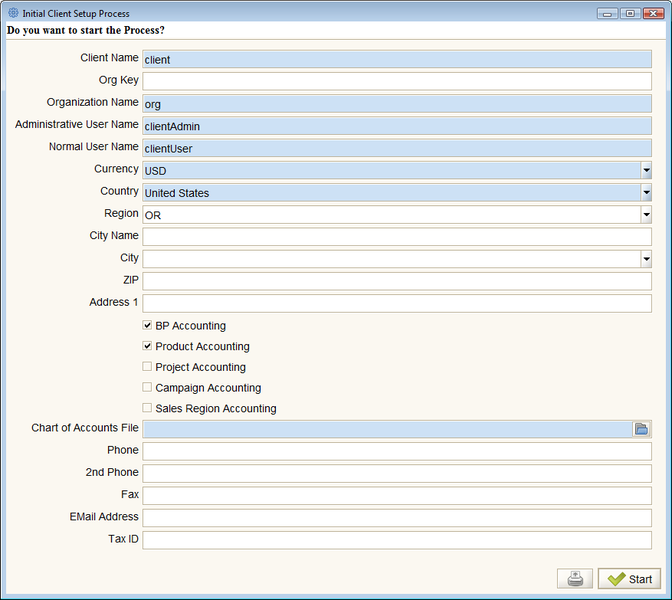Initial Client Setup Process
⇐ Table of Contents#System Administator's Guide{{#if: Implementation| | Implementation }}{{#if: | | [[{{{3}}}]] }}{{#if: | | [[{{{4}}}]] }}{{#if: | | [[{{{5}}}]] }} | Initial Client Setup Process{{#if: Initial Client Setup Review| | Initial Client Setup Review }} ⇒
Before you can start using ADempiere for your business, you have to define a new Client in the system. There is a process that will create the Client and also create two initial user accounts and sufficient supporting data that you can start to work with the new Client to complete the implementation.
Background
- The Client is the highest level of an independent business entity. Each Client will have:
- one or more Organizations reporting to it.
- one primary but possibly several Accounting Schema or sets of books
- a set of tree definitions for menus, organizations, business partners, products, projects, sales regions, activities and campaigns
- Unit of Measure (UOM) definitions for non-monetary units of measure such as volume, weight, length and time
- Control of the request management system and more specifically the email server
- and a few other controls
ADempiere has already two clients predefined for you. The first is the System Client, which you will use to add your Client and configure your system. The second is the GardenWorld sample Client, which you can use for testing and evaluation purposes. The GardenWorld client has some data inserted that you can work with. You do not delete these two clients, but create a new one for your business.
The Clients are managed in the {{#if: |{{{2}}}|Client }} Window. However, you can't just create a new Client. The Client is only visible to its own users so unless users exist, there is no way to log into the Client. To get around this, ADempiere provides a process to create a new Client and setup the initial users. The process will require a Chart of Accounts (COA) as a CSV file.
Beginning of Implementation
If you haven't done it already, create a Chart of Accounts file or make one that is suitable for your Client. While the COA can be changed later, it is far easier to make changes now.
Login to ADempiere as the System or SuperUser user. See Logging In to the Client.
Go to System Admin{{#if: Client Rules | » Client Rules }}{{#if: | » }}{{#if: | » }}{{#if: | » }} and click on Initial Client Setup Process. The following screen will appear:
Some of the fields are:
- Client Name: is the name of your company, defaults to "client".
- Organization: is often a legal entity or sub-unit for which documents and transactions are processed and which may have its own bank accounts. You need to define one subordinate organization now. You can define other organizations later. Often, in small companies the Client and the Organization are the same. The field defaults to "org".
- Administrative User Name is the user name / login for the administrative user for the new Client. The initial password will be set to the same value.
- Normal User Name are the initial users that will be enabled to login into the system.
- The checkboxes Business Partner Accounting, Product Accounting etc... determine the initial dimensions added to the accounting information. Keep the two defaults checked and the others unchecked. Afterward, if you can add others later.
- Chart of Accounts File - this is the COA file developed according to the Chart of Accounts page. Use the file dialog to locate the csv version of the file. The application will need to have read access to the file.
Once you have entered the information, click ![]() Confirm and wait for the process to complete.
Confirm and wait for the process to complete.
The software will use the information provided to create the new Client, organization and users. It will initialize the accounting and the key entities required.
If successful, the process will display a window (labeled incorrectly "Do you want to start the Process?") with the results. If there were any errors, try to correct the information and try again. If all was OK, then you can proceed with the real work of implementing ADempiere for the new Client.
Move on to Initial Client Setup Review.
For Developers
The software that performs the initial client setup is found in:
- base/src
- org.adempiere.process.InitialClientSetup.java
- org.compiere.model.MSetup.java