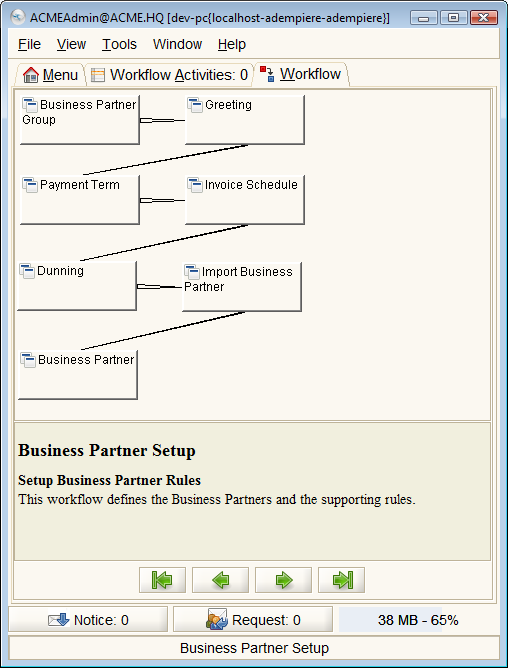Difference between revisions of "Business Partner Setup"
(New page on Business Partner Setup) |
m (Linking.) |
||
| Line 16: | Line 16: | ||
* {{WindowRef|InvoiceSchedule|Invoice Schedule}} - The Invoice Schedule Window defines the frequency and cut off dates for generating summary invoices. If a customer requires a single invoice for multiple shipments you would define the appropriate invoice schedule and associate it with the Customer. | * {{WindowRef|InvoiceSchedule|Invoice Schedule}} - The Invoice Schedule Window defines the frequency and cut off dates for generating summary invoices. If a customer requires a single invoice for multiple shipments you would define the appropriate invoice schedule and associate it with the Customer. | ||
* {{WindowRef|Dunning}} - The Dunning Window defines the parameters that will be used when generating Dunning Letters. Each customer can be associated with a Dunning Code. | * {{WindowRef|Dunning}} - The Dunning Window defines the parameters that will be used when generating Dunning Letters. Each customer can be associated with a Dunning Code. | ||
| − | * {{WindowRef|ImportBusinessPartner|Import Business Partner}} - At this point, you're ready to import business partner data. See [[Data Import]] for details on how to proceed. The Import Business Partner Window is an interim table which is used when importing external data into the system. Selecting the 'Process' button will either add or modify the appropriate records. | + | * {{WindowRef|ImportBusinessPartner|Import Business Partner}} - At this point, you're ready to import business partner data. See [[Data Import]] for details on how to proceed. The Import Business Partner Window is an interim table which is used when importing external data into the system. Selecting the 'Process' button will either add or modify the appropriate records. See [[Import Business Partners]] for more information. |
* {{WindowRef|BusinessPartner|Business Partner}} - The Business Partner window allows you do define any party with whom you transact. This includes customers, vendors and employees. Prior to entering or importing products, you must define your vendors. Prior to generating Orders you must define your customers. This window holds all information about your business partner and the values entered will be used to generate all document transactions. After you have performed the import, check and make any correction to the data using this window. | * {{WindowRef|BusinessPartner|Business Partner}} - The Business Partner window allows you do define any party with whom you transact. This includes customers, vendors and employees. Prior to entering or importing products, you must define your vendors. Prior to generating Orders you must define your customers. This window holds all information about your business partner and the values entered will be used to generate all document transactions. After you have performed the import, check and make any correction to the data using this window. | ||
Revision as of 18:59, 4 March 2011
⇐ Table of Contents#System Administrator's Guide{{#if: Implementation| | Implementation }}{{#if: | | [[{{{3}}}]] }}{{#if: | | [[{{{4}}}]] }}{{#if: | | [[{{{5}}}]] }} | Business Partner Setup{{#if: Product Setup| | Product Setup }} ⇒
Business Partners are one of the critical parts of the ERP system and make up the CRM portion of ADempiere. Business Partners refer to customers, vendors, employees, users and opportunities.
To setup the Business Partners go to Partner Releations{{#if: Business Partner Rules | » Business Partner Rules }}{{#if: | » }}{{#if: | » }}{{#if: | » }} in the menu tree and open the workflow ![]() Business Partner Setup. The following workflow will appear in the workflow tab.
Business Partner Setup. The following workflow will appear in the workflow tab.
Work your way through the following windows:
- {{#if: Business Partner Group|Business Partner Group|BusinessPartnerGroup }} Window - The Business Partner Group window allows you to define the accounting parameters, price lists, discounts and other such settings at a group level. If you define the accounting parameters for a group, any Business Partner entered using this group will have these accounting parameters automatically populated. You can then make any modifications necessary at the Business Partner level. Typical groups would be Customers, Suppliers, Employees but you can setup the groups any way you like.
- {{#if: |{{{2}}}|Greeting }} Window - The Greeting window allows you to define greetings that you will use with business partners and contacts.
- {{#if: Payment Term|Payment Term|PaymentTerm }} Window - The Payment Terms Window defines the different payment terms that you offer your customers and that are offered to you by your vendors. Each invoice must contain a Payment Term. On the standard invoice, the Name and the Document Note of the Payment Term is printed.
- {{#if: Invoice Schedule|Invoice Schedule|InvoiceSchedule }} Window - The Invoice Schedule Window defines the frequency and cut off dates for generating summary invoices. If a customer requires a single invoice for multiple shipments you would define the appropriate invoice schedule and associate it with the Customer.
- {{#if: |{{{2}}}|Dunning }} Window - The Dunning Window defines the parameters that will be used when generating Dunning Letters. Each customer can be associated with a Dunning Code.
- {{#if: Import Business Partner|Import Business Partner|ImportBusinessPartner }} Window - At this point, you're ready to import business partner data. See Data Import for details on how to proceed. The Import Business Partner Window is an interim table which is used when importing external data into the system. Selecting the 'Process' button will either add or modify the appropriate records. See Import Business Partners for more information.
- {{#if: Business Partner|Business Partner|BusinessPartner }} Window - The Business Partner window allows you do define any party with whom you transact. This includes customers, vendors and employees. Prior to entering or importing products, you must define your vendors. Prior to generating Orders you must define your customers. This window holds all information about your business partner and the values entered will be used to generate all document transactions. After you have performed the import, check and make any correction to the data using this window.