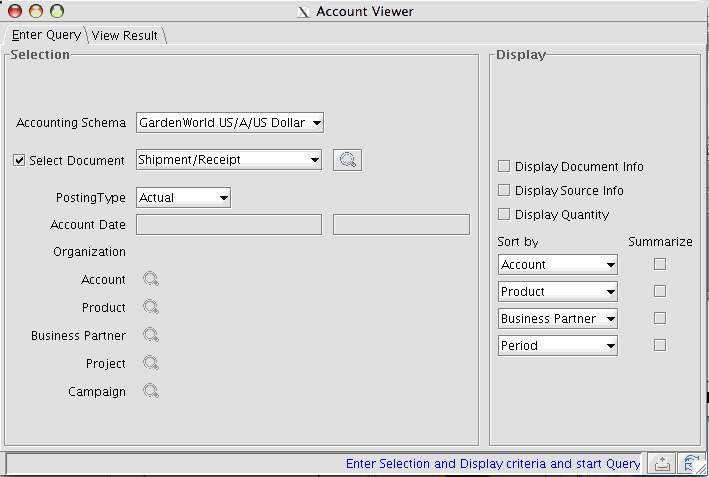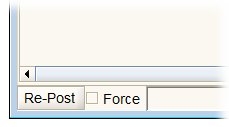Account Info
⇐ Table of Contents{{#if: Functionality| | Functionality }}{{#if: | | [[{{{3}}}]] }}{{#if: | | [[{{{4}}}]] }}{{#if: | | [[{{{5}}}]] }} | Account Info{{#if: Archived Documents| | Archived Documents }} ⇒
The Account Info window allows you to explore details of the accounting postings that occur as a result of the normal operation of the ERP system. For every transaction, there are multiple posts into the accounting tables and these can be filtered and sorted in a variety of ways using the Accounting Dimensions, time, document types, etc...
Access
| Icon: | |
| Menu: | →Account Info }}{{#if: | → }}{{#if: | → }} |
| Short Cut: | <Ctrl><Alt><I> |

Note: You can also open the Account Info window by clicking on any button labeled "Posted" in a document window. The Results tab will show all the accounting entries related to that document.
Restrictions
To see the Account Info window, your role must have Allow Info Account checked in the {{#if: |{{{2}}}|Role }} Window.
To export the data, your role must have Can Export checked in the {{#if: |{{{2}}}|Role }} Window.
Description
The Account Info window opens with the following screen. There are two tabs: Enter Query and Results. In the Enter Query tab, there are two panels: Selection and Display. In the Selection panel, the number of search fields depends on the number of Accounting Dimensions in use. In the Display panel are a number of fields used to control the output. The bottom of the window has a status bar and two buttons: ![]() Print Screen - which will print the Enter Query tab and
Print Screen - which will print the Enter Query tab and ![]() Requery.
Requery.
To view all transactions, leave the fields blank and click on the Requery button ![]() . If you are looking for something particular, use the fields to filter the information. You can combine search criteria as needed. You can also use the check boxes to show extra data or to summarize the data based on sort order. As the Account Info window only displays data, you cannot change anything, so feel free to experiment.
. If you are looking for something particular, use the fields to filter the information. You can combine search criteria as needed. You can also use the check boxes to show extra data or to summarize the data based on sort order. As the Account Info window only displays data, you cannot change anything, so feel free to experiment.
Click the Requery button ![]() (bottom right) to execute the query and display the Results tab.
(bottom right) to execute the query and display the Results tab.
The Results Tab shows the accounting activity based on the query criteria. At the bottom right there are three buttons: Print Screen and Requery, similar to the Enter Query tab, and Export ![]() , which will export the results to a spreadsheet. This last feature is very useful when debugging accounting problems.
, which will export the results to a spreadsheet. This last feature is very useful when debugging accounting problems.
If you select a particular document in the Query or opened the window by clicking on "Posted" in a document, there will be two additional buttons in the bottom left corner of the window.
These buttons allow you to re-post the document to correct errors. Say, for example, you changed the default accounts, you could use the Re-post button to correct past posts and ensure the proper accounts were used for this document.
See Also
For Developers
The software that displays this window can be found in:
- client/src
- org.compiere.acct.AcctViewer.java
- org.compiere.acct.AcctViewerData.java