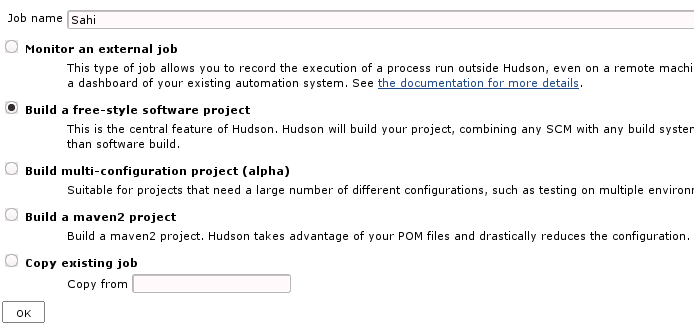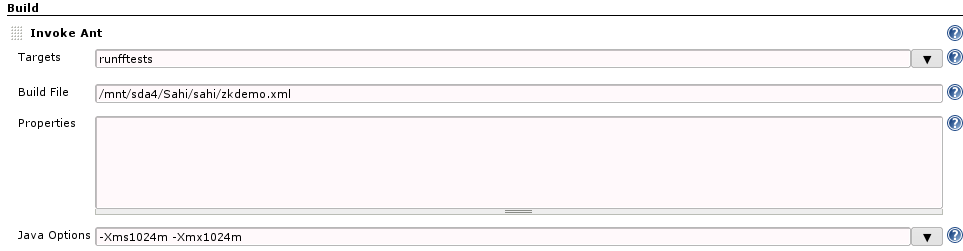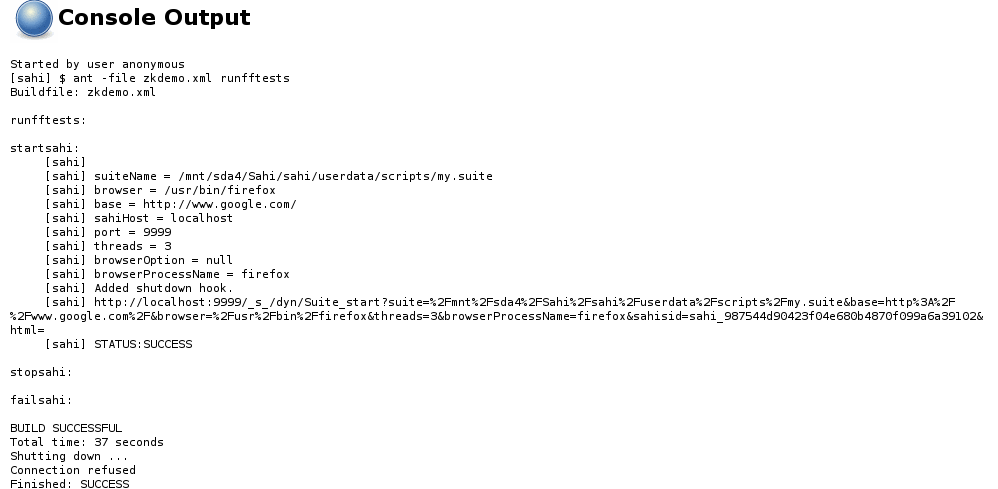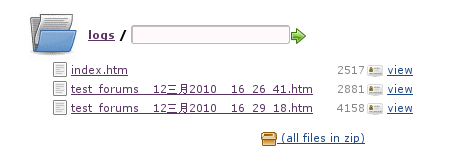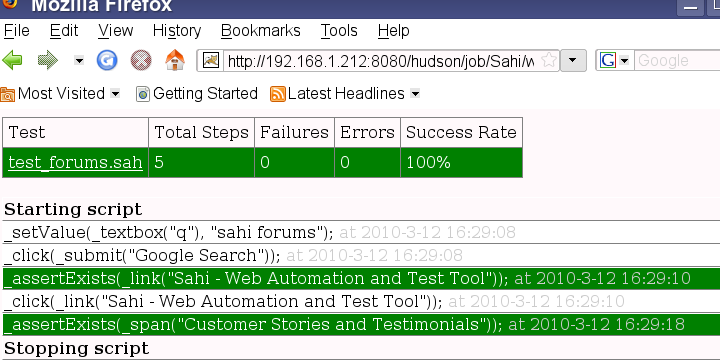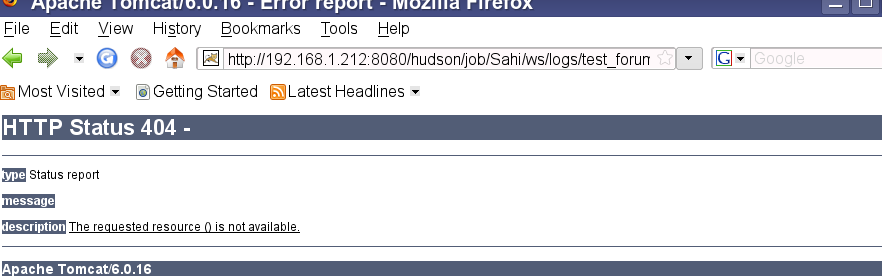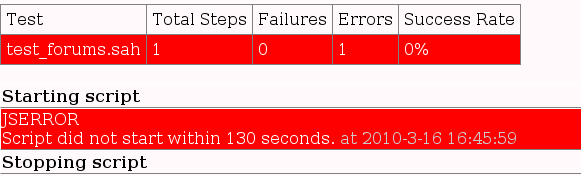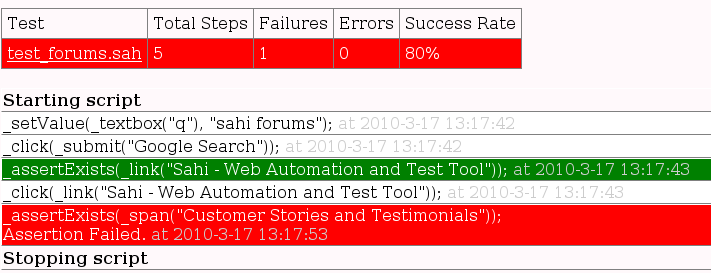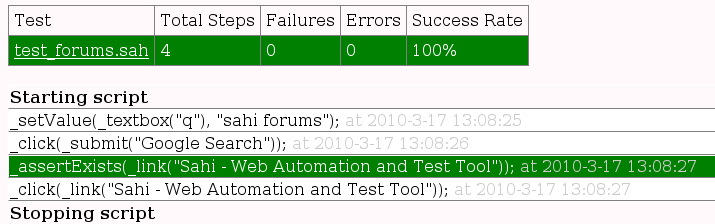PMC:QA:Sahi with Hudson
Contents
Hudson with Sahi=
please review document Sahi integrate with Ant brfore browse this document
Integrate Hudson with Sahi
job Sahi
open Hudson and create a new job(eg.Sahi)
Configuration
Sahi -> Configure -> Build -> Add build step -> Invoke Ant
configure it as follow:
save your configuration,then you can build it.
view result by Build History -> Console Output
- result:**
logs
Sahi test has log,the default directory is sahi_HOME/userdata/logs/playback
In order to view the log by hudson,we need to make the log directory point to the job's workspace
goto Sahi's workspace,in linux the directory is /root/.hudson/jobs/Sahi/workspace
create a new directory logs
>workbox workspace # mkdir logs
and add script as follow to zkdemo.xml after script "threads="3" >"
><report type="html" logdir="/root/.hudson/jobs/Sahi/workspace/logs"/>
Built it again.
after build,you can view logs by Workspace -> logs
Problem
you can find the name of log file include chinese(i haven't research that),so maybe cause problem can't open log page:
- Solution:**
modify server.xml(tomcat_Home/conf),
add Template:CodeURIEncoding="UTF-8"Template:/code
like this:
Template:Code<Connector debug="0" maxProcessors="100" minProcessors="5" port="8080" URIEncoding="UTF-8" />Template:/code
restart tomcat,then you can access log page.
Playing Back Headless with Sahi
the above test,we must install Firefox.
In order to run your Sahi tests in headless mode you must do two things:
* Provide a virtual graphical environment in which to run the browser. To do this we'll use Xvfb, the X-Windows virtual frame buffer.
* Instruct the browser to use the virtual graphical environment. To accomplish this, we'll modify the <sahi> ANT task.
install Xvfb
In the X Window System, Xvfb or X virtual framebuffer is an X11 server that performs all graphical operations in memory, not showing any screen output. From the point of view of the client, it acts exactly like any other server, serving requests and sending events and errors as appropriate. However, no output is shown. This virtual server does not require the computer it is running on to even have a screen or any input device. Only a network layer is necessary.
Actually you don't need install it if you have installed xorg-server,you can just type Xvfb to test whether it works.
Assuming you've installed Xvfb successfully, you can launch it into a background process with the following command:
>$ Xvfb :99 -ac &
Here we have instructed Xvfb to use the DISPLAY number :99 and to allow all connections (-ac).
or we can create a new file in /etc/init.d named xvfb
the content is:
Template:Code XVFB=/usr/bin/Xvfb XVFBARGS=":99 -screen 0 800x600x8 -fbdir home" PIDFILE=/var/run/xvfb.pid case "$1" in
start)
echo -n "Starting virtual X frame buffer: Xvfb"
start-stop-daemon --start --quiet --pidfile $PIDFILE --make-pidfile --background --exec $XVFB -- $XVFBARGS
echo "."
;;
stop)
echo -n "Stopping virtual X frame buffer: Xvfb"
start-stop-daemon --stop --quiet --pidfile $PIDFILE
echo "."
;;
restart)
$0 stop
$0 start
;;
*)
echo "Usage: /etc/init.d/xvfb {start|stop|restart}"
exit 1
esac exit 0 Template:/code
Then We can use **/etc/init.d/xvfb** start to run it.
- More Info about Xvfb**:http://en.wikipedia.org/wiki/Xvfb
update Ant task
Now, the only modification we must make to our previous ANT script is to instruct Firefox to use this DISPLAY that is being provided by Xvfb. To accomplish this, we only need to modify the browseroption line within the sahi ANT task by adding the argument "--display=:99". The updated sahi ANT task is now:
<sahi suite="${user.data}/scripts/zkdemo/zkdemo.suite"
browser="/usr/lib/firefox-3.0.16/firefox"
baseurl="${urlbase}"
sahihost="localhost"
sahiport="9999"
failureproperty="sahi.failed"
haltonfailure="false"
browseroption="--display=:99 -profile ${user.data}/browser/ff/profiles/sahi1 -no-remote"
browserProcessName="firefox"
threads="1">
<report type="html"/>
<report type="junit" logdir="${user.data}/temp/junit"/>
</sahi>
Now that you have Xvfb running in the background, and the updated ANT script, you won't see the browser launch during the tests; it's all happening in memory. This is exactly what we need for our continuous integration system.
built the job.
Result:
you can see **the test is failed**
may be because Xvfb.in console i get info
Template:CodeAUDIT: Tue Mar 16 17:37:29 2010: 26941 Xvfb: client 1 rejected from local host (uid 0)Template:/code
- my test about Xvfb**
Template:Codeworkbox bin # Xvfb :99 -screen 0 1024x768x24 & [5] 27261 Template:/code
but test follow is failed
Template:Codebin # DISPLAY=:99 firefox & [6] 27266 AUDIT: Tue Mar 16 17:59:11 2010: 27261 Xvfb: client 1 rejected from local host (uid 0) Xlib: connection to ":99.0" refused by server Xlib: No protocol specified
Error: cannot open display: :99 Template:/code
- solution:**
made a file
Template:Code/etc/X99.hostsTemplate:/code
containing the single line:
Template:CodelocalhostTemplate:/code
and call Xvfb thus:
Template:CodeXvfb :99 -auth /etc/X99.hosts -screen 0 800x600x24 &Template:/code
modify /etc/init.d/xvfb
Template:Code# nano /etc/init.d/xvfbTemplate:/code
Template:CodeXVFBARGS=":99 -auth /etc/X99.hosts -screen 0 800x600x24" Template:/code
then start Xvfb
Template:Code/etc/init.d/xvfb startTemplate:/code
can see we have started xvfb:
Template:Code# ps aux|grep Xvfb root 15643 0.3 0.6 11280 6532 ? Ss 13:36 0:00 /usr/bin/Xvfb :99 -auth /etc/X99.hosts -screen 0 800x600x24 Template:/code
you can run follow command to test xvfb.
Template:CodeDISPLAY=:99 firefox & [3] 11821Template:/code
also have error info:
Template:Code workbox bin # sh: kde-config: command not found sh: kde-config: command not found Xlib: extension "XInputExtension" missing on display ":99.0". Failed to get list of devices Template:/code
test again
the result:
you can find the last step testing is failed,i don't konw why?
if delete the last step and test again,it is successful!