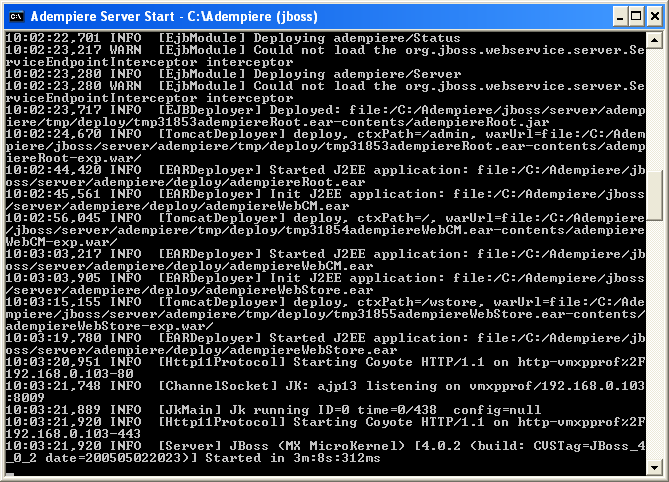Difference between revisions of "Launching the Application Server"
m (moved InstallComplete to Launching the Application Server: Better title.) |
m (Cleanup and links.) |
||
| Line 3: | Line 3: | ||
[[Category:Installation]] | [[Category:Installation]] | ||
| − | + | Before launching the Application Server, you should already have completed: | |
| − | + | * [[Database Server Installation & Setup]] | |
| − | * Database | + | * [[Application Server Installation & Setup]] |
| − | + | * [[Initialize the ADempiere Database]] | |
| − | * [[ | + | |
| − | * [[ | + | |
== Start Application Server == | == Start Application Server == | ||
| − | You can now start the JBoss based ADempiere Application Server. | + | You can now start the JBoss-based ADempiere Application Server. |
{{Note|For windows operating systems, if you would like to run the server as a service, in a DOS shell, navigate to <ADEMPIERE_HOME>\utils\windows and run Adempiere_Service_Install.bat. You will need to open the Services Window (Control Panel→Administrative Tools→Services) to set the properties so the service starts automatically or manually. | {{Note|For windows operating systems, if you would like to run the server as a service, in a DOS shell, navigate to <ADEMPIERE_HOME>\utils\windows and run Adempiere_Service_Install.bat. You will need to open the Services Window (Control Panel→Administrative Tools→Services) to set the properties so the service starts automatically or manually. | ||
For other operating systems, check <ADEMPIERE_HOME>/utils/unix.}} | For other operating systems, check <ADEMPIERE_HOME>/utils/unix.}} | ||
Revision as of 07:09, 26 December 2010
⇐ Table of Contents{{#if: Getting Started| | Getting Started }}{{#if: | | [[{{{3}}}]] }}{{#if: | | [[{{{4}}}]] }}{{#if: | | [[{{{5}}}]] }} | Launching the Application Server{{#if: Launching the ADempiere Application| | Launching the ADempiere Application }} ⇒
Before launching the Application Server, you should already have completed:
- Database Server Installation & Setup
- Application Server Installation & Setup
- Initialize the ADempiere Database
Start Application Server
You can now start the JBoss-based ADempiere Application Server.
To run the ADempiere Server from a console, open up a console window and go to the $ADEMPIERE_HOME/utils directory. Run the script RUN_Server2 (.bat or .sh depending on your OS). Then you will see the RUN_Server2 output, such as:
Please check that there are NO errors. You can look in the log files to verify this (they are located at $ADEMPIERE_HOME/jboss/server/adempiere/logs).
The most common problems are with ports already in use. Typical conflicting ports are:
- HTTP: 80, 443, 8080, 8443
- RMI : 1098, 1099
For Linux users: sometimes it helps simply restarting the workstation/server and executing RUN_Server2 as root.
Any port conflict when starting the Application Server must be resolved!
If the server started with no errors, you can move on to Launching the ADempiere Application.