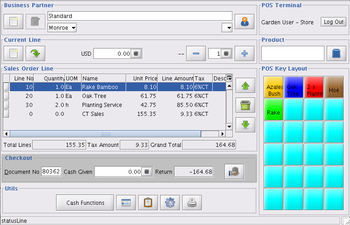Difference between revisions of "Java POS"
From ADempiere
This Wiki is read-only for reference purposes to avoid broken links.
m (sticking the bloody picture) |
m (→Setup Overview) |
||
| Line 14: | Line 14: | ||
=Setup Overview= | =Setup Overview= | ||
*Login as ClientAdmin and browse through the main menu tree to find the [[POS section]]. | *Login as ClientAdmin and browse through the main menu tree to find the [[POS section]]. | ||
| − | *Then we [[ | + | *Then we setup [[POS Terminal]] account for user authorisation to login and use the Java POS. |
*Then we setup the Products touchscreen buttons - [[POS Key Layout]]. | *Then we setup the Products touchscreen buttons - [[POS Key Layout]]. | ||
*Then we setup the [[POS opening cash]] balance in tiller. | *Then we setup the [[POS opening cash]] balance in tiller. | ||
Revision as of 01:27, 30 November 2008
Contents
Introduction
- This Java based Point of Sales is an original brought over from the parent project Compiere. However it was incomplete and not working fully.
- OpenXpertya, a fork of Compiere completed it and contributed the codes to the ADempiere project, thanks to its staff, Oscar/lofx.
- It is then repaired and tested further by ADempiere members.
- Now it is fully working and part of the ADempiere main menu.
- It can act as a good alternative Sales Order screen.
- It has a preset touchscreen shortcuts in the POS Key Layout for use during fast order-taking like any POS station.
- It can have Credit Card feature and Cash Drawer control.
- It is fully integrated to the whole ADempiere system including Inventory, Customers, Orders, and Cash Book.
- It is very fast due to its standalone customised java code for a LAN based Client.
Setup Overview
- Login as ClientAdmin and browse through the main menu tree to find the POS section.
- Then we setup POS Terminal account for user authorisation to login and use the Java POS.
- Then we setup the Products touchscreen buttons - POS Key Layout.
- Then we setup the POS opening cash balance in tiller.
- Now we are ready for business!
Operations
Taking a Normal Order
- Ordering a product via Shortcut Touch Key using POS Key Layout.
- Getting the total payable.
- Taking cash payment from the customer and noting the change.
- Opening Cash Drawer and giving the change.
- Completing the order.
- Printing the receipt.
Using the Current Order Line
- Selecting the Product
- Adjusting Quantity Ordered
- Adjusting the Price.
Deleting Order Lines
- Using the selection arrows
- Deleting the order line
- Deleting all order lines