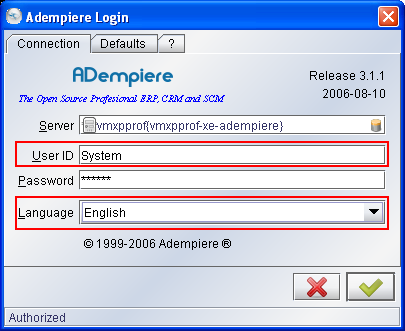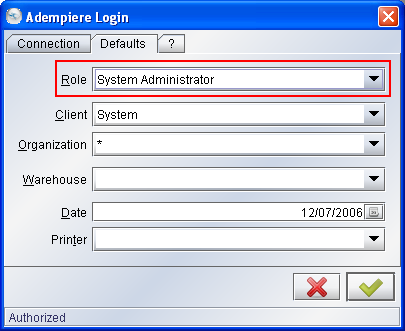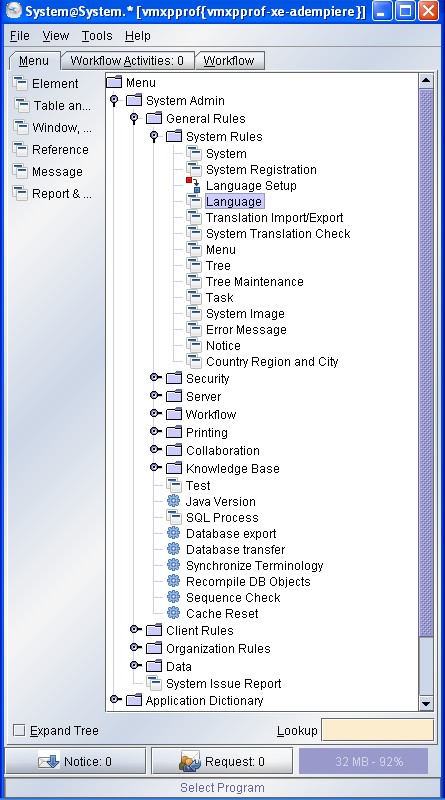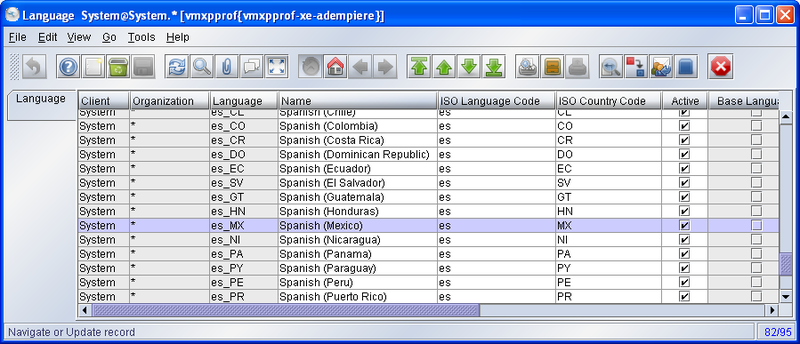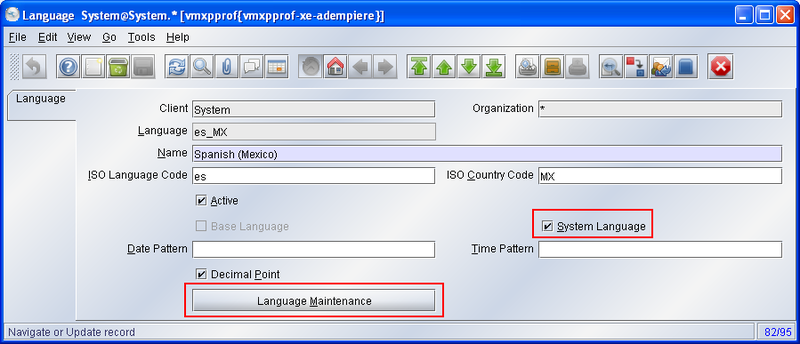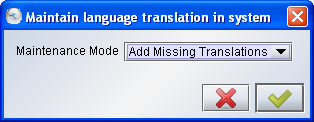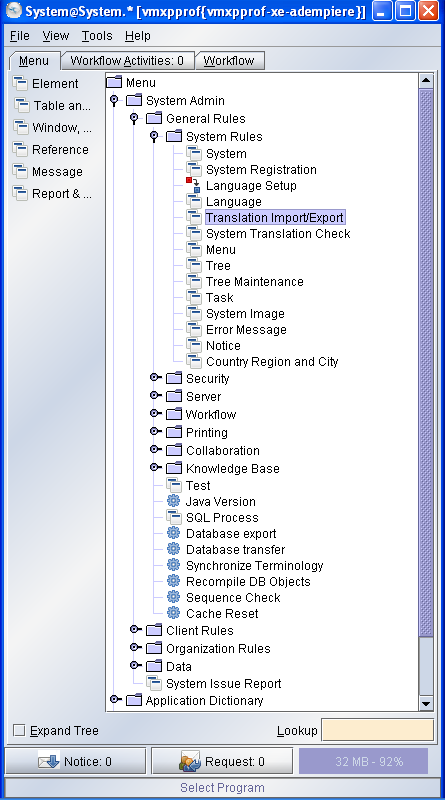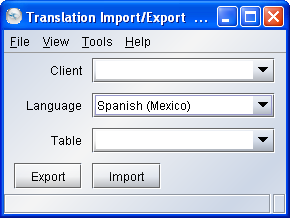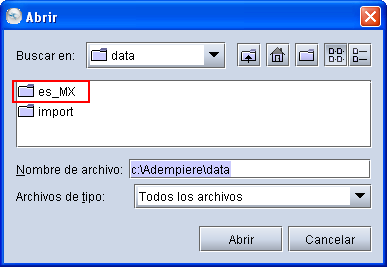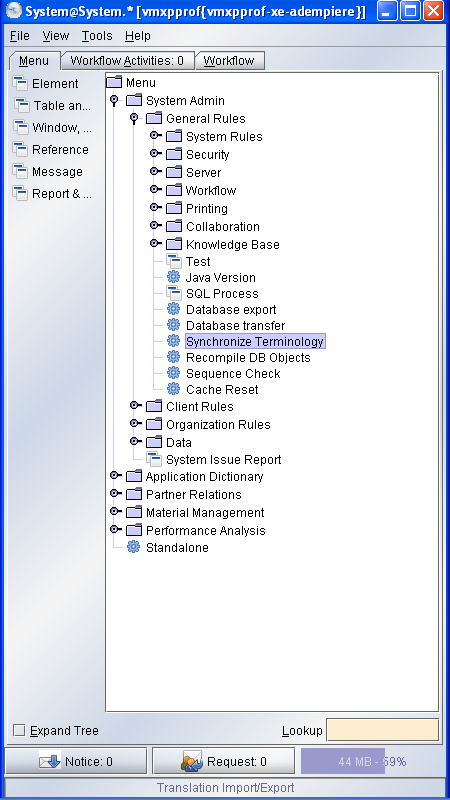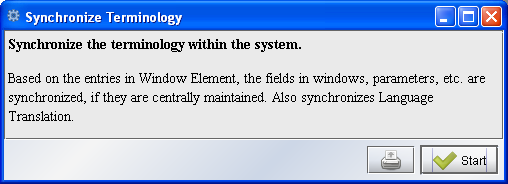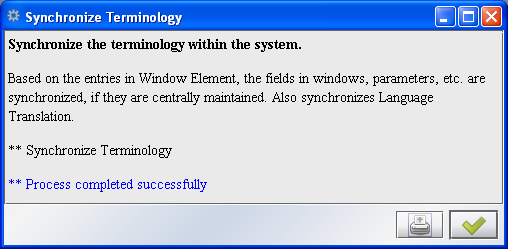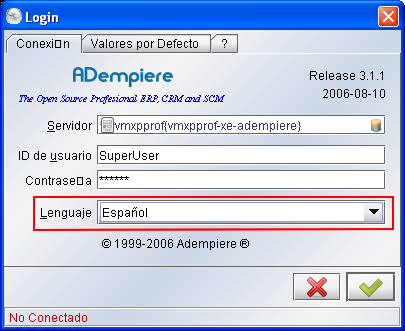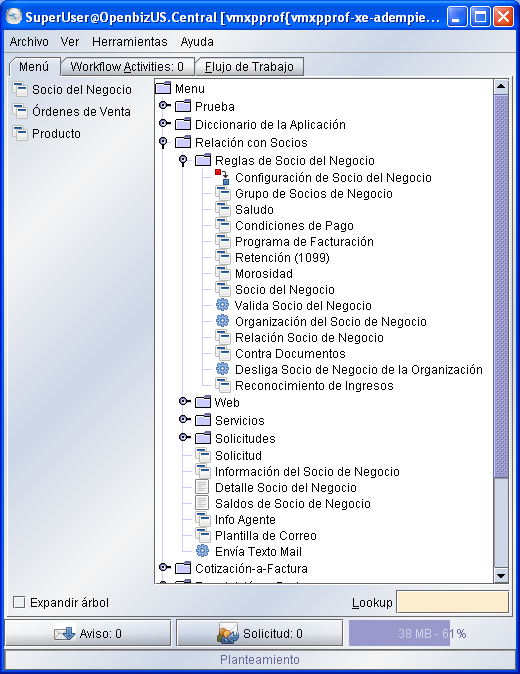Instalação Language Pack (pt BR)
Contents
Visão Geral
Nota: Estou trabalhando neste documento conforme o tempo que tenho. Vai demorar um pouquinho, mas se alguem quiser colaborar, revisando ou traduzindo o que falta. Obrigado.
O ADempiere pode trabalhar com vários idiomas. Desta forma você pode fazer o download de diferentes traduções que normalmente são chamados de Language Pack - em Download Page in SF. O Language Pack é composto por vários arquivos XML que contêm a tradução para a língua que você escolhou. Estes arquivos são independentes da versão do Adempiere, ou seja, ao instalar qualquer versão mais nova Adempiere, basta aplicar o Language Pack.
Geralmente o Language Pack é um arquivo compactado (.zip, .rar, etc.) que contêm um diretório e dentro deste diretório estão arquivos com extensão .xml. Este diretório pode se chamar por exemplo pt_BR (para tradução em Português), it_IT (para tradução em Italiano), etc.
Este é o formato do arquivo: <table_name>_Trl_<language>.xml
por exemplo: AD_Window_Trl_pt_BR.xml, onde AD_Window é o nome da tabela e pt_BR é a linguagem. Se fosse em italiano seria Ad_Window_Trl_it_IT.xml.
Agora faça o download do Language Pack que desejar e vamos instalar o seu novo idioma. ;)
Nota: Vou apresentar como instalar o Language Pack - Portugues Brasil, mas o processo é o mesmo para qualquer idioma.
Installing
Step 1: Preparing the Installation
Log into ADempiere with the System Administrator Role with English language selected.
Go to the window Language:
After you have clicked on language and you pressed F8 you will see this window where you can search for you language:
Change to Data grid toggle by pressing F8 again:
...enable System Language and Start Language Maintenance.
Select Add Missing Translations in order to copy all the English words into the translation areas. Wait until finish the process.
Step 2: Installing the Language Pack.
As we said above, the Language Pack is a compressed file. Then, extract it to any directory (the default directory is ADEMPIERE_HOME/data), but you can choose anywhere.
Please be careful: the language should be the same as you will activate in the Step 1. So, es_ES is not the same as es_MX!
Go to the window Translation Import/Export:
...and open the window:
Leave the Client and Table selection empty and select your Language. Now click on the Import button and select the directory where the xml files are located:
Wait until finish the process; can delay some minutes, but not cancel it.
After, go to the window Synchronize Terminology in order to add the translations.
Ok, start the process....
.... and wait for ....
Logout from ADempiere...
Ok, it is done!
Testing
Log into ADempiere with the User, Role and Client that you want. But, select your new language!!
Well, you should be able to see ADempiere in your new language now.....
Link Related
- If you can't find the Language Pack that you need, perhaps have not been done yet. You can do it and be added to the growing Contributors List of ADempiere!. Take a look the Localization_Guide by StevenK