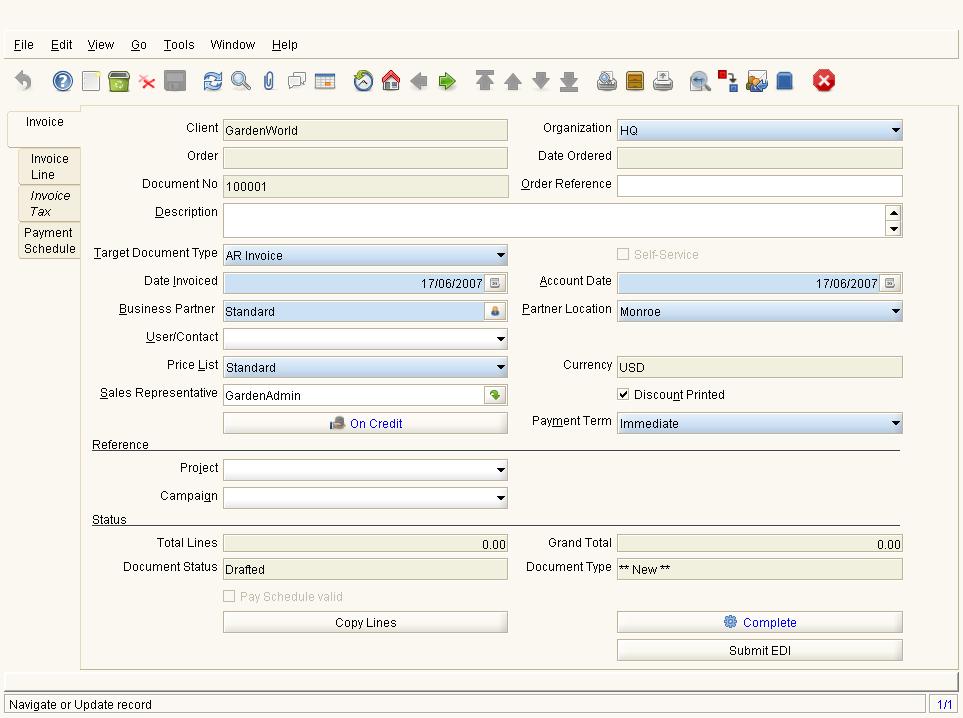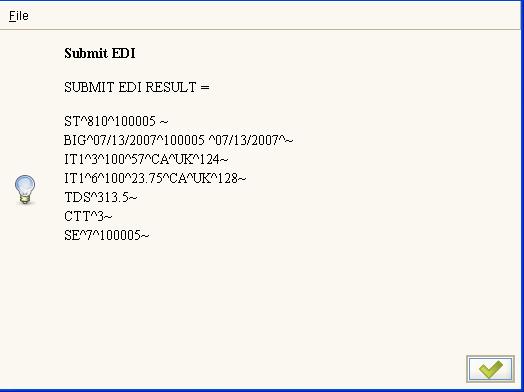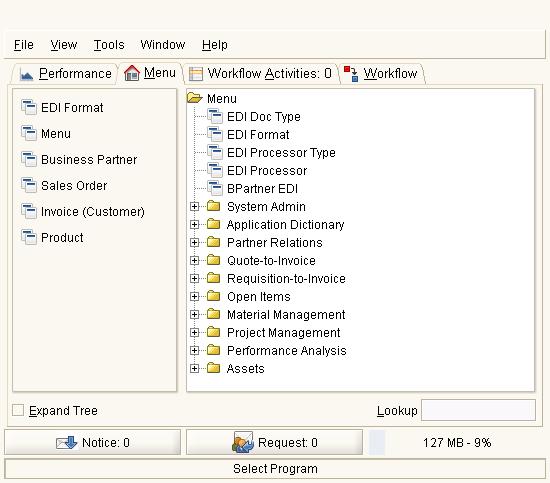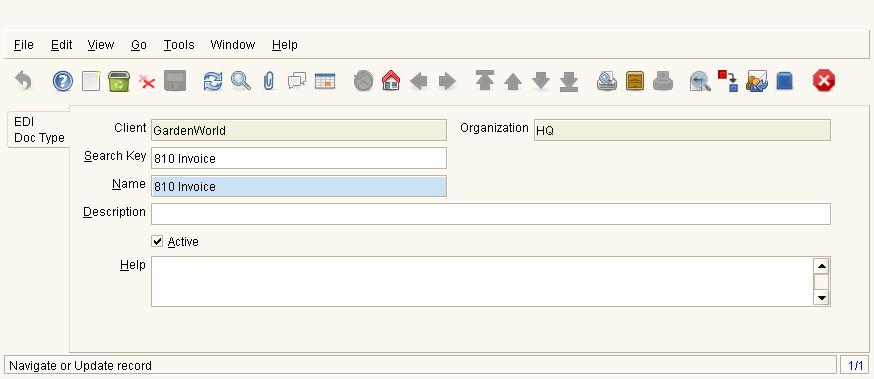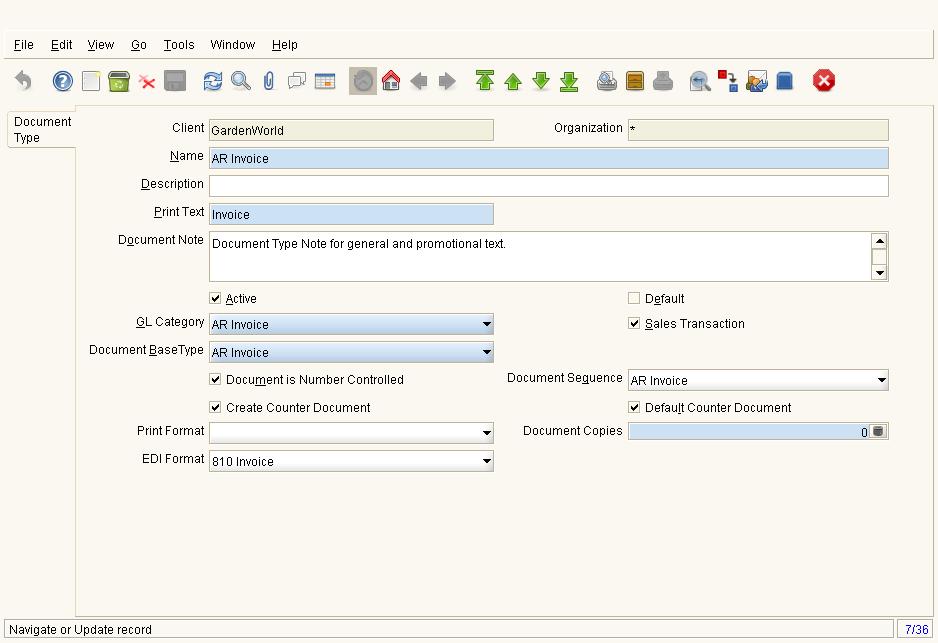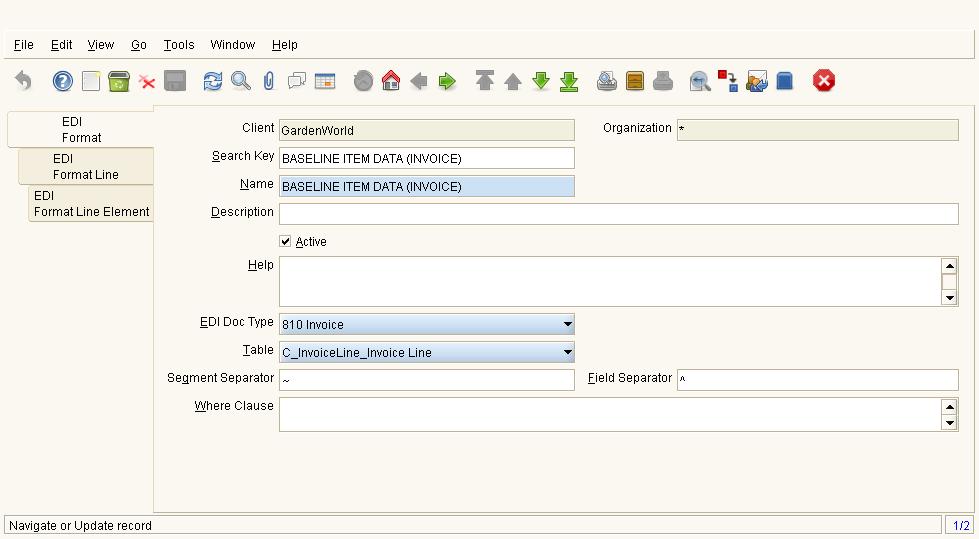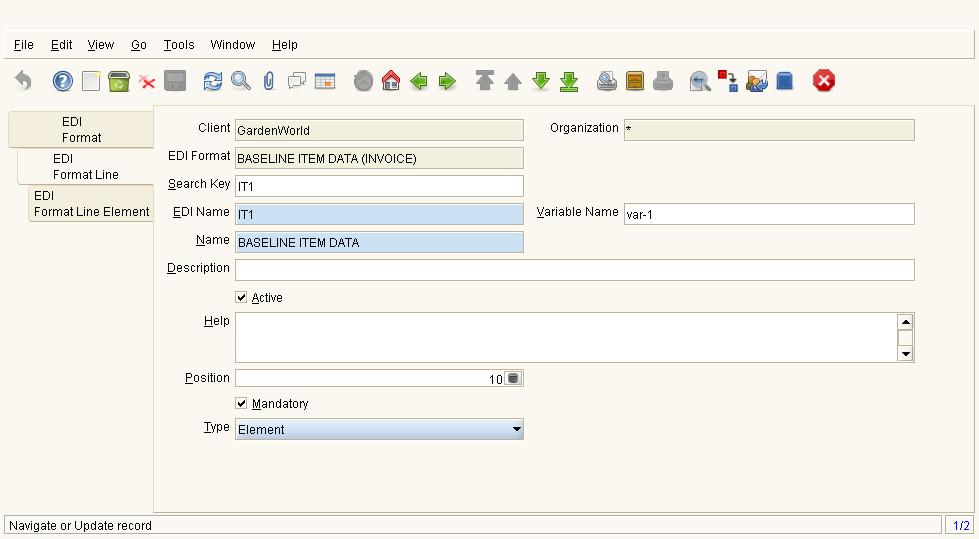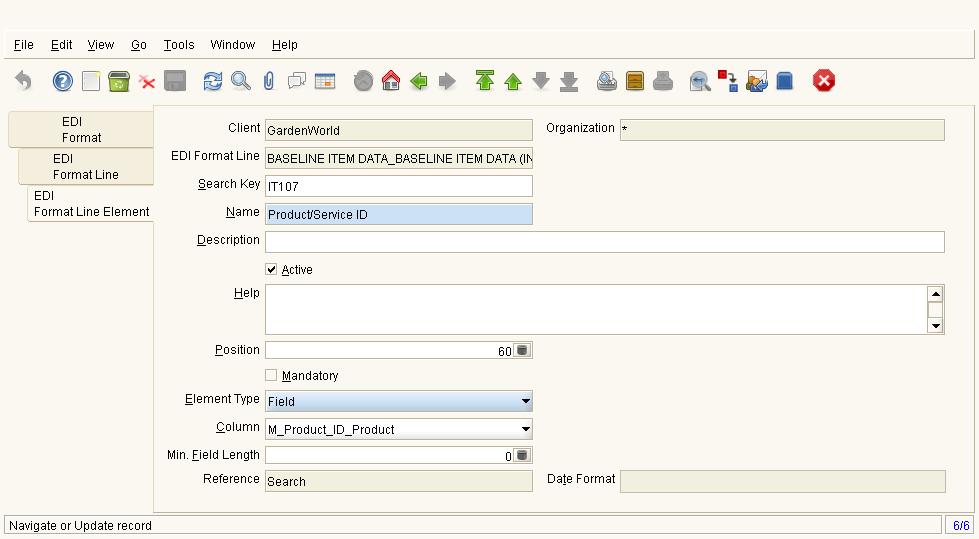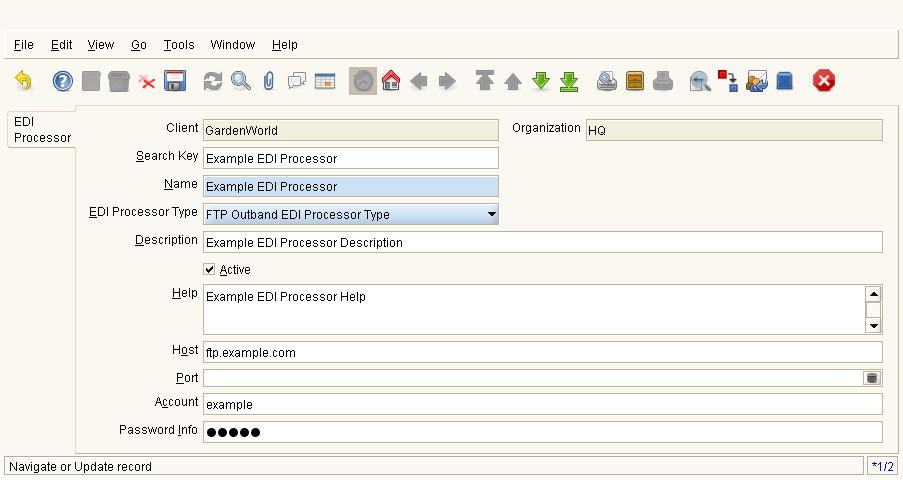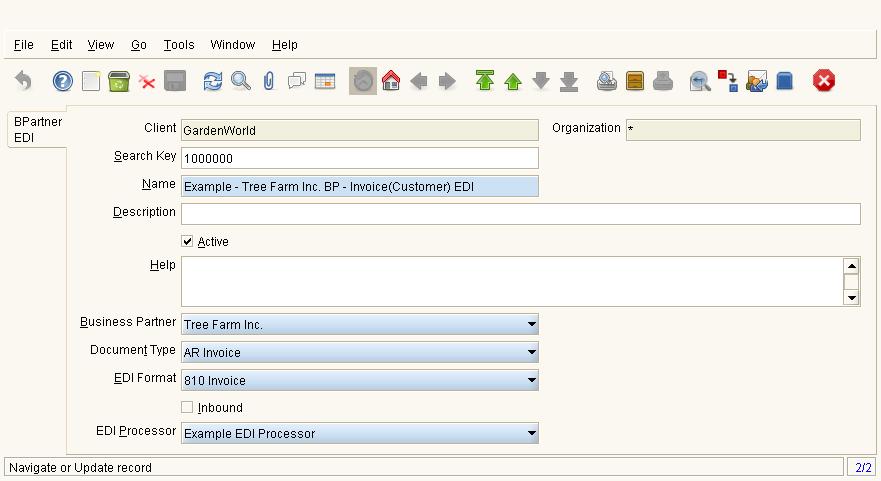Difference between revisions of "Sponsored Development: EDI Fact Import/Export"
From ADempiere
This Wiki is read-only for reference purposes to avoid broken links.
m (→Links) |
m (edit tabbings) |
||
| Line 29: | Line 29: | ||
==== Outbound Processing ==== | ==== Outbound Processing ==== | ||
| − | * | + | *In the Invoice (Customer) window [[Image:8-Invoice (Customer).jpg]] |
| − | + | *Press the '''Submit EDI''' button which is active only after document is ''Completed''. | |
| − | + | =====Successful EDI Submission===== | |
| + | [[Image:9-EDI Result.jpg]] | ||
| − | + | ---- | |
| − | + | *Runs process that: | |
| − | + | ** Look up the DocumentType to see what "Doc Type" to use. | |
| − | + | ** Look up the BPartner | |
| − | + | ** Look up right "EDI Format", "EDI Processor" for BPartner and DocType. | |
| − | + | ** Read the EDI Format and the document lines to construct the EDI document. | |
| − | + | *** Get the data strings using ColumnID, and use Type to decide which separator to use. | |
| − | + | *** Order them by position. | |
| − | + | *** Truncate lengths, validate usage. | |
| − | + | ** Using the info from C_EDIProcessor submit the EDI document. | |
| − | + | ||
====Inbound Processing==== | ====Inbound Processing==== | ||
| − | + | * Use the scheduler to schedule a process that will poll according to the rules configured on C_EDIProcessor | |
| − | + | * Look up the Business Partner and EDI_DocType to determine which format to use to parse the file and which document type to create. | |
| − | + | ** EDI element ST01 stores EDI code. Read this code and look it up in C_EDI_DocType.EDI_Code to return C_EDI_DocType_ID | |
| − | + | ** EDI element ISA06 stores Interchange Sender ID. This represents a Business Partner. Read this code and look it up in C_Bpartner.C_EDI_Sender to return C_BPartner_ID. | |
| − | + | ** Use C_EDI_DocType_ID and C_BPartner_ID to find the right C_BPartner_EDI record. This will tell you which doctype (AD_DocType_ID) to create, and which format (C_EDI_Format_ID) to use to translate the file. | |
| − | + | ||
| − | As an alternative, C_EDIProcessor could define a JMS queue to post to. | + | ---- |
| + | *As an alternative, C_EDIProcessor could define a JMS queue to post to. | ||
Then we could manage the movement of the data with ServiceMix. | Then we could manage the movement of the data with ServiceMix. | ||
| Line 63: | Line 63: | ||
==== Add Table: "C_EDI_DocType" ==== | ==== Add Table: "C_EDI_DocType" ==== | ||
[[Image:1-EDI Doc Type.jpg]] | [[Image:1-EDI Doc Type.jpg]] | ||
| − | + | *Fields: C_EDI_DocType_ID; Value, Name, Description, Help, C_EDI_DocCode (String, used to match with EDI element ST01) | |
| − | + | *Samples: (850 PO, 810 Invoice) | |
==== Add to "Document Type" window ==== | ==== Add to "Document Type" window ==== | ||
[[Image:10-Document Type.jpg]] | [[Image:10-Document Type.jpg]] | ||
| − | + | *Field: C_EDIFormat_ID | |
====Add Table: "C_EDIFormat" ==== | ====Add Table: "C_EDIFormat" ==== | ||
[[Image:2-EDI Format.jpg]] | [[Image:2-EDI Format.jpg]] | ||
| − | + | *fields: C_EDIFormat_ID, EDI Format Name, Value, C_EDI_DocType_ID, AD_Table_ID, SegmentSeparator, FieldSeparator | |
====Add Table: "C_EDIFormat_Line" ==== | ====Add Table: "C_EDIFormat_Line" ==== | ||
[[Image:3-EDI Format Line.jpg]] | [[Image:3-EDI Format Line.jpg]] | ||
| − | + | *fields: C_EDIFormat_ID, Position, Value, Name, Comments, Type(Element, Segment) | |
====Add Table: "C_EDIFormat_LineElement" ==== | ====Add Table: "C_EDIFormat_LineElement" ==== | ||
[[Image:4-EDI Format Line Element_field.jpg]] | [[Image:4-EDI Format Line Element_field.jpg]] | ||
| − | + | *fields: C_EDIFormat_LineElement_ID, Position, Value, Name, IsMandatory, ElementType(Constant, Field), ConstValue, MinFieldLength | |
====Add Table: "C_EDIProcessorType" ==== | ====Add Table: "C_EDIProcessorType" ==== | ||
[[Image:5-EDI Processor Type.jpg]] | [[Image:5-EDI Processor Type.jpg]] | ||
This table makes flexible addition of new types in future. | This table makes flexible addition of new types in future. | ||
| − | + | *fields: Value(http, ftp, svn, cvs), JavaClass (this is class which is responsible to handle upload of EDI document) | |
====Add Table: "C_EDIProcessor" ==== | ====Add Table: "C_EDIProcessor" ==== | ||
[[Image:6-EDI Processor.jpg]] | [[Image:6-EDI Processor.jpg]] | ||
| − | + | *fields: Host, Account, Password Info, C_EDIProcessorType_ID | |
====Add Table: "C_BPartner_EDI" ==== | ====Add Table: "C_BPartner_EDI" ==== | ||
[[Image:7-BPartner EDI.jpg]] | [[Image:7-BPartner EDI.jpg]] | ||
| − | + | *fields: C_BPartner_ID, C_EDIFormat_ID, Inbound(Y,N), C_EDIProcessor_ID, C_DocType_ID | |
== Links == | == Links == | ||
Revision as of 19:06, 24 May 2009
Contents
- 1 License
- 2 Project Team
- 3 Requirements
- 3.1 Outbound Processing
- 3.2 Inbound Processing
- 3.3 Create new windows
- 3.4 Add Table: "C_EDI_DocType"
- 3.5 Add to "Document Type" window
- 3.6 Add Table: "C_EDIFormat"
- 3.7 Add Table: "C_EDIFormat_Line"
- 3.8 Add Table: "C_EDIFormat_LineElement"
- 3.9 Add Table: "C_EDIProcessorType"
- 3.10 Add Table: "C_EDIProcessor"
- 3.11 Add Table: "C_BPartner_EDI"
- 4 Links
License
GPL v2 - the same as Adempiere.
Project Team
Coordinator
Functional Specs
Developers
Testers
Sponsors
Status
- In Production
- Source location - contributions/253b/comxe/_Project-ID-EDI/
- Instructions how to integrate with Adempiere - contributions/253b/comxe/ReadMe.txt
Requirements
Outbound Processing
- Press the Submit EDI button which is active only after document is Completed.
Successful EDI Submission
- Runs process that:
- Look up the DocumentType to see what "Doc Type" to use.
- Look up the BPartner
- Look up right "EDI Format", "EDI Processor" for BPartner and DocType.
- Read the EDI Format and the document lines to construct the EDI document.
- Get the data strings using ColumnID, and use Type to decide which separator to use.
- Order them by position.
- Truncate lengths, validate usage.
- Using the info from C_EDIProcessor submit the EDI document.
Inbound Processing
- Use the scheduler to schedule a process that will poll according to the rules configured on C_EDIProcessor
- Look up the Business Partner and EDI_DocType to determine which format to use to parse the file and which document type to create.
- EDI element ST01 stores EDI code. Read this code and look it up in C_EDI_DocType.EDI_Code to return C_EDI_DocType_ID
- EDI element ISA06 stores Interchange Sender ID. This represents a Business Partner. Read this code and look it up in C_Bpartner.C_EDI_Sender to return C_BPartner_ID.
- Use C_EDI_DocType_ID and C_BPartner_ID to find the right C_BPartner_EDI record. This will tell you which doctype (AD_DocType_ID) to create, and which format (C_EDI_Format_ID) to use to translate the file.
- As an alternative, C_EDIProcessor could define a JMS queue to post to.
Then we could manage the movement of the data with ServiceMix.
Create new windows
Add Table: "C_EDI_DocType"
- Fields: C_EDI_DocType_ID; Value, Name, Description, Help, C_EDI_DocCode (String, used to match with EDI element ST01)
- Samples: (850 PO, 810 Invoice)
Add to "Document Type" window
- Field: C_EDIFormat_ID
Add Table: "C_EDIFormat"
- fields: C_EDIFormat_ID, EDI Format Name, Value, C_EDI_DocType_ID, AD_Table_ID, SegmentSeparator, FieldSeparator
Add Table: "C_EDIFormat_Line"
- fields: C_EDIFormat_ID, Position, Value, Name, Comments, Type(Element, Segment)
Add Table: "C_EDIFormat_LineElement"
- fields: C_EDIFormat_LineElement_ID, Position, Value, Name, IsMandatory, ElementType(Constant, Field), ConstValue, MinFieldLength
Add Table: "C_EDIProcessorType"
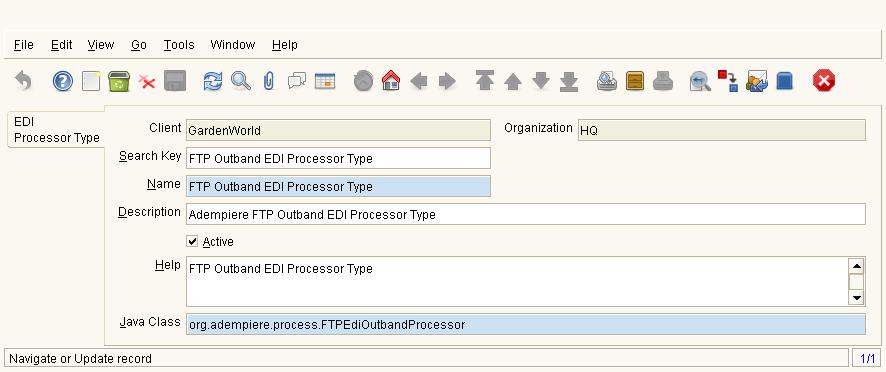 This table makes flexible addition of new types in future.
This table makes flexible addition of new types in future.
- fields: Value(http, ftp, svn, cvs), JavaClass (this is class which is responsible to handle upload of EDI document)
Add Table: "C_EDIProcessor"
- fields: Host, Account, Password Info, C_EDIProcessorType_ID
Add Table: "C_BPartner_EDI"
- fields: C_BPartner_ID, C_EDIFormat_ID, Inbound(Y,N), C_EDIProcessor_ID, C_DocType_ID
Links
- sf.net post - OpenBravo weak side: Import EDI File is developed only for a concrete import order case.